Mastering GitHub Actions: The Ultimate Guide to Automating Your Development Workflow
Table of contents
- Introduction to GitHub Actions
- Advanced Workflow Features
- Integrating with Cloud Services
- Custom Actions Development
- Monitoring and Insights
- Advanced Integration Strategies
- Security Enhancements for GitHub Actions
- Workflow Optimization Techniques
- Advanced Job Dependency Management
- Optimizing Cost and Performance
- Best Practices for GitHub Actions
- Continuous Learning and Community Engagement
- Conclusion
Introduction to GitHub Actions
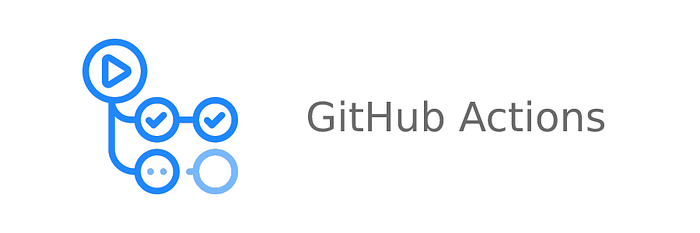
What are GitHub Actions?
GitHub Actions is a continuous integration and continuous deployment (CI/CD) platform that allows developers to automate their build, test, and deployment pipeline directly within GitHub's ecosystem. Introduced by GitHub, Actions enables developers to create workflows that automatically run scripts in response to specific events within their GitHub repositories, such as a push to a branch, a pull request creation, or a release. This feature is deeply integrated with GitHub, providing a seamless experience for developers working on projects hosted on the platform.
Key Concepts
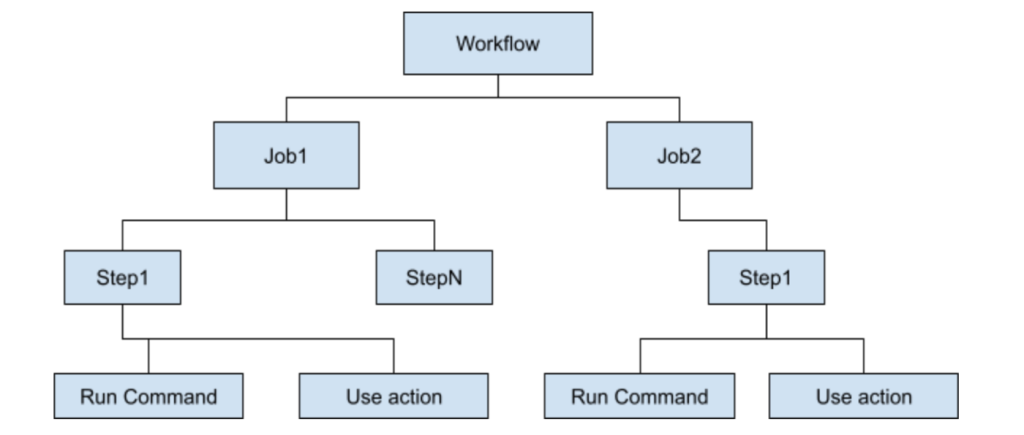
Workflows: Automated procedures that are added to your repository. Workflows are defined by a YAML file and can be triggered by GitHub events (e.g., push, pull request) or scheduled events.
Events: Specific activities that trigger a workflow. Examples include push, pull_request, and schedule.
Jobs: Sets of steps that execute on the same runner. Jobs can run in parallel or be configured to run sequentially if they depend on the outcome of a previous job.
Steps: Individual tasks that run commands in a job. A step can either run a script or an action.
Actions: Standalone commands that are combined into steps to create a job. Actions can be reused across different workflows.
Runners: GitHub-hosted virtual machines that execute workflows. You can use GitHub-hosted runners or self-host your own.
Key Features of GitHub Actions
Event-Driven Workflows: GitHub Actions workflows are triggered by GitHub events, allowing for automated responses to code changes, pull requests, issues, or any GitHub event type.
Customizable Workflows: Users can write individual tasks, called actions, and combine them to create a workflow. Workflows are defined in YAML files within the
.github/workflowsdirectory of a repository.Community and Marketplace: GitHub provides a marketplace where users can find and share actions that have been created by the community, allowing for easy reuse and customization.
Language and Platform Agnostic: Actions support any programming language or platform that can run on Linux, Windows, or macOS, making it versatile for projects of any type.
Matrix Builds: Allows for running tests across multiple versions of a language or different operating systems simultaneously, significantly reducing the time required for testing.
Containers and Virtual Machines: Workflows can run in containers or virtual machines, providing flexibility in terms of the environment and tools available for your CI/CD pipelines.
Secrets Management: Securely store and manage sensitive information, like passwords and API keys, and make them available to your workflows as environment variables.
Artifacts and Caching: Support for uploading artifacts from a workflow run and caching dependencies to speed up future runs.
How GitHub Actions Works

Trigger: A workflow is triggered by an event specified in the workflow file, such as a push event to the
mainbranch.Run: The workflow runs on a GitHub-hosted runner or a self-hosted runner, executing one or more jobs. Each job runs in a fresh instance of the virtual environment specified by the workflow and can consist of multiple steps.
Steps: Each step in a job can run commands or actions. Steps can execute shell scripts, run commands, or use actions from the GitHub Marketplace or your repositories.
Actions: Actions are the smallest portable building block of a workflow and can be combined as steps in a job. An action can be a piece of code in any language that performs a specific task.
Results: After a workflow runs, the results are available on the GitHub UI, showing the success or failure of each step, logs, and artifacts produced during the run.
Setting Up Your First Workflow
In your GitHub repository, create a directory named
.github/workflows.Inside this directory, create a YAML file for your workflow (e.g.,
ci.yml).Example: Basic CI Workflow for .NET Core
This example demonstrates a basic CI workflow for a .NET Core application. It triggers on push events to the main branch and performs steps to build and test the application.
name: .NET Core CI on: push: branches: [ main ] jobs: build: runs-on: ubuntu-latest steps: - uses: actions/checkout@v4 - name: Setup .NET Core uses: actions/setup-dotnet@v4 with: dotnet-version: '3.1' - name: Restore dependencies run: dotnet restore - name: Build run: dotnet build --no-restore -c Release - name: Test run: dotnet test --no-build --verbosity normal
Advanced Workflow Features
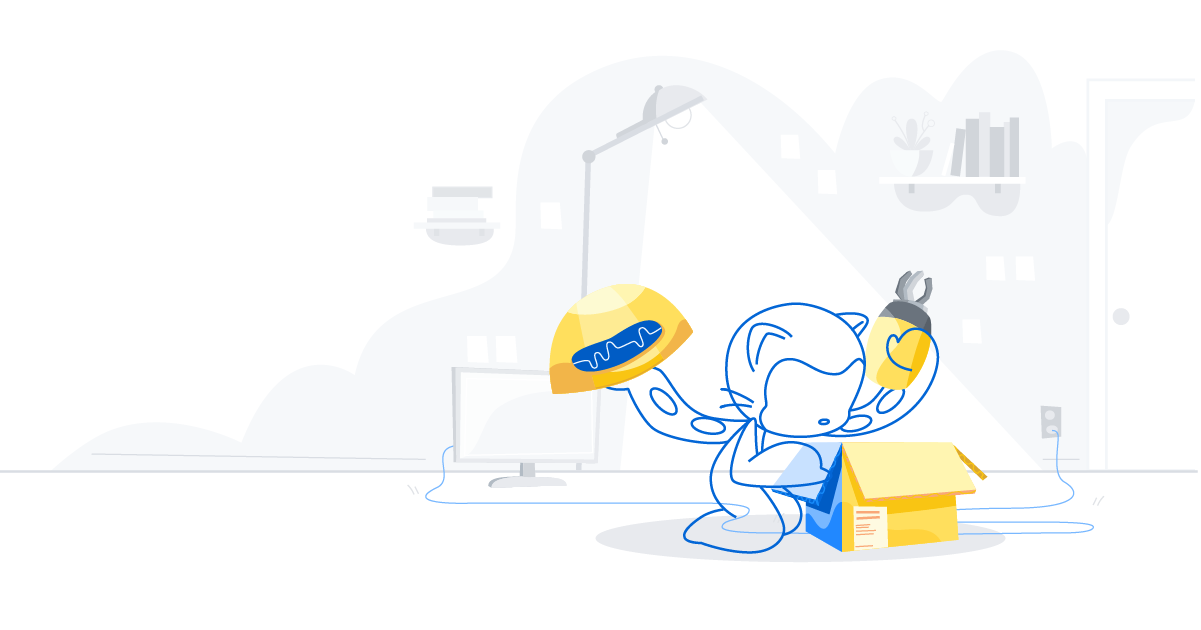
Conditional Execution
You can use conditions to control when jobs or steps run. The
ifconditional can use GitHub's context and expression syntax to evaluate variables.Caching Dependencies
Caching dependencies can significantly speed up your workflow execution time. Here's how to cache NuGet packages for a .NET Core application:
steps: - name: Cache NuGet packages uses: actions/cache@v4 with: path: ~/.nuget/packages key: ${{ runner.os }}-nuget-${{ hashFiles('**/packages.lock.json') }} restore-keys: | ${{ runner.os }}-nuget-Matrix Builds
Matrix builds allow you to test your application against multiple versions of a runtime or dependencies. Here's an example of a matrix build for testing across different versions of .NET Core:
jobs: test: runs-on: ubuntu-latest strategy: matrix: dotnet-version: ['3.1', '5.0'] steps: - uses: actions/checkout@v4 - name: Setup .NET Core uses: actions/setup-dotnet@v4 with: dotnet-version: ${{ matrix.dotnet-version }} - run: dotnet build && dotnet test
Integrating with Cloud Services
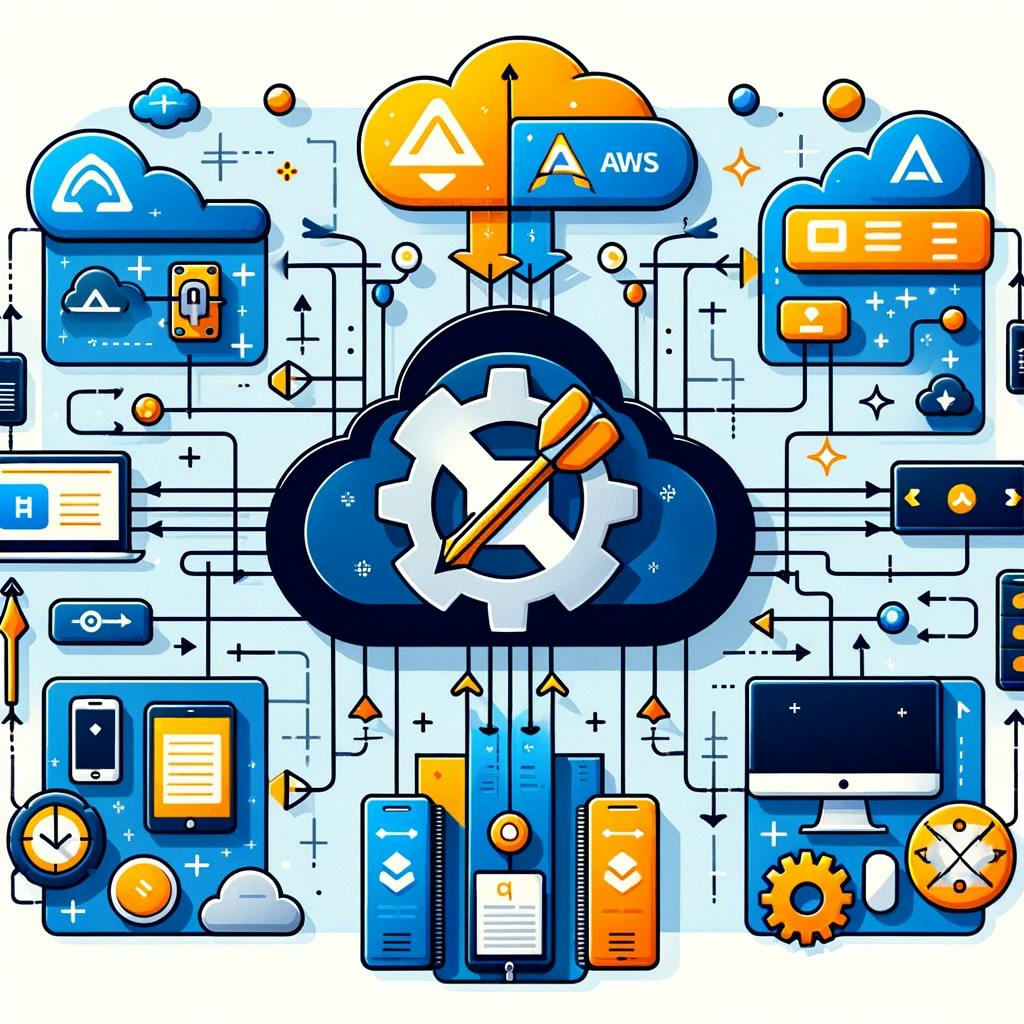
Integrating GitHub Actions with cloud services like AWS, Azure, and Google Cloud Platform enables you to deploy applications seamlessly as part of your CI/CD pipeline.
AWS Integration Example
Deploy a .NET Core application to AWS Elastic Beanstalk:
steps: - name: Deploy to AWS Elastic Beanstalk uses: einaregilsson/beanstalk-deploy@v18 with: aws_access_key: ${{ secrets.AWS_ACCESS_KEY }} aws_secret_key: ${{ secrets.AWS_SECRET_KEY }} application_name: your-application-name environment_name: your-environment-name version_label: ${{ github.sha }} region: your-aws-region deployment_package: your-deployment-package.zipAzure Integration Example
Deploy to Azure App Service:
steps: - name: Deploy to Azure Web App uses: azure/webapps-deploy@v2 with: app-name: YourAppServiceName slot-name: production publish-profile: ${{ secrets.AZURE_PUBLISH_PROFILE }} package: path/to/your/buildGCP Integration Example
Deploy a container to Google Kubernetes Engine (GKE):
steps: - name: Set up Cloud SDK uses: google-github-actions/setup-gcloud@master with: project_id: ${{ secrets.GCP_PROJECT }} service_account_key: ${{ secrets.GCP_SA_KEY }} export_default_credentials: true - name: Deploy to GKE run: | gcloud components install kubectl gcloud container clusters get-credentials your-cluster-name --zone your-zone --project ${{ secrets.GCP_PROJECT }} kubectl apply -f deployment.yaml
Custom Actions Development

As your familiarity with GitHub Actions grows, you might find repetitive tasks across your workflows. GitHub Actions allows you to create custom actions to encapsulate these tasks, promoting reusability and simplifying your workflows. Custom actions can be written using JavaScript, Docker, or as composite run steps actions.
Building a Composite Action
Composite actions allow you to combine multiple run commands and actions into a single action. This is particularly useful for bundling setup commands, build steps, or deployment scripts that are used across multiple workflows.
Example: Creating a Composite Action for .NET Core Projects
Create a new GitHub repository for your action. This repository will host the action's code and metadata.
Add an
action.ymlfile at the root of the repository. This file describes your action's inputs, outputs, and the steps that comprise the action.name: 'Build and Test .NET Core App' description: 'Restores dependencies, builds, and tests a .NET Core project.' inputs: dotnet-version: description: '.NET Core SDK version to use.' required: true default: '3.1' runs: using: 'composite' steps: - name: Setup .NET Core uses: actions/setup-dotnet@v4 with: dotnet-version: ${{ inputs.dotnet-version }} - name: Restore dependencies run: dotnet restore shell: bash - name: Build run: dotnet build --no-restore -c Release shell: bash - name: Test run: dotnet test --no-build --verbosity normal shell: bashUse your custom action in a workflow by referencing it using the
useskeyword with the repository name and ref of your action:jobs: build-and-test: runs-on: ubuntu-latest steps: - uses: actions/checkout@v4 - name: Run Custom .NET Core Action uses: your-github-username/your-action-repository@v1 with: dotnet-version: '3.1'This example showcases how to encapsulate a .NET Core build and test pipeline into a reusable composite action, reducing redundancy across workflows that build and test .NET Core applications.
Monitoring and Insights

Monitoring the execution of your workflows is crucial for understanding the health and performance of your CI/CD pipeline. GitHub provides built-in tools to help you monitor and debug your workflows.
Accessing Workflow Runs
You can view the history of all workflow runs in the Actions tab of your GitHub repository. Each run displays the status (success, failure, cancelled), duration, and the commit or event that triggered the workflow.
Debugging Failed Runs
When a workflow fails, GitHub Actions provides detailed logs for each step within your job. To debug a failure:
Click on the failed run in the Actions tab.
Select the job that failed.
Explore the logs provided for each step to identify where and why the failure occurred.
Using Artifacts for Debugging
Artifacts can be used to share data between jobs in a workflow and to persist data after a workflow completes. This is particularly useful for debugging. For instance, you could modify your workflow to capture build outputs or test results as artifacts:
jobs: build: runs-on: ubuntu-latest steps: - uses: actions/checkout@v4 - name: Build and Test run: | dotnet build -c Release dotnet test --results-directory /test-results - name: Upload Test Results uses: actions/upload-artifact@v3 with: name: test-results path: /test-results
Advanced Integration Strategies
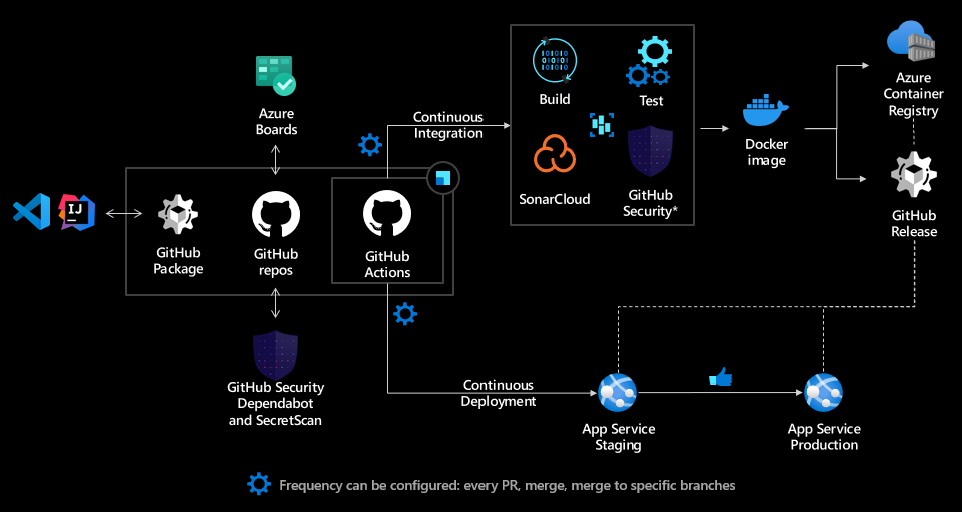
Integrating GitHub Actions with external services and tools can significantly enhance your CI/CD pipelines' capabilities, allowing for more complex workflows and automation scenarios.
Docker Container Actions
For actions requiring a specific environment or complex dependencies, Docker container actions offer a flexible solution. Here's an example of defining a Docker container action:
name: 'My Docker Action' description: 'Runs a Docker container' runs: using: 'docker' image: 'Dockerfile' args: - ${{ inputs.myInput }}This action can be utilized in workflows to run tasks in a containerized environment, ensuring consistency across runs.
Integrating with Deployment Tools
Integrating GitHub Actions with deployment tools like Terraform or Ansible can streamline the provisioning and management of your infrastructure. For instance, using Terraform within a GitHub Action to deploy infrastructure as code:
- name: Set up Terraform uses: hashicorp/setup-terraform@v3 - name: Terraform Apply run: terraform apply -auto-approve env: TF_VAR_some_variable: ${{ secrets.SOME_SECRET }}This setup ensures your infrastructure changes are version-controlled and automatically applied within your CI/CD pipeline.
Security Enhancements for GitHub Actions

As you automate more of your software development lifecycle with GitHub Actions, maintaining the security of your workflows becomes paramount.
Code Scanning and Security Checks
GitHub Actions integrates with GitHub's security features, such as code scanning, to automatically detect vulnerabilities and coding errors. Setting up a code scanning action can be as simple as:
- name: CodeQL uses: github/codeql-action/analyze@v3Implementing automated security checks within your workflows helps catch potential security issues early in the development process.
Dependabot for Dependency Updates
Keeping dependencies updated is crucial for security and stability. GitHub's Dependabot can be configured to automatically raise pull requests to update dependencies in your project, integrating smoothly with GitHub Actions to test and merge these updates.
Workflow Optimization Techniques
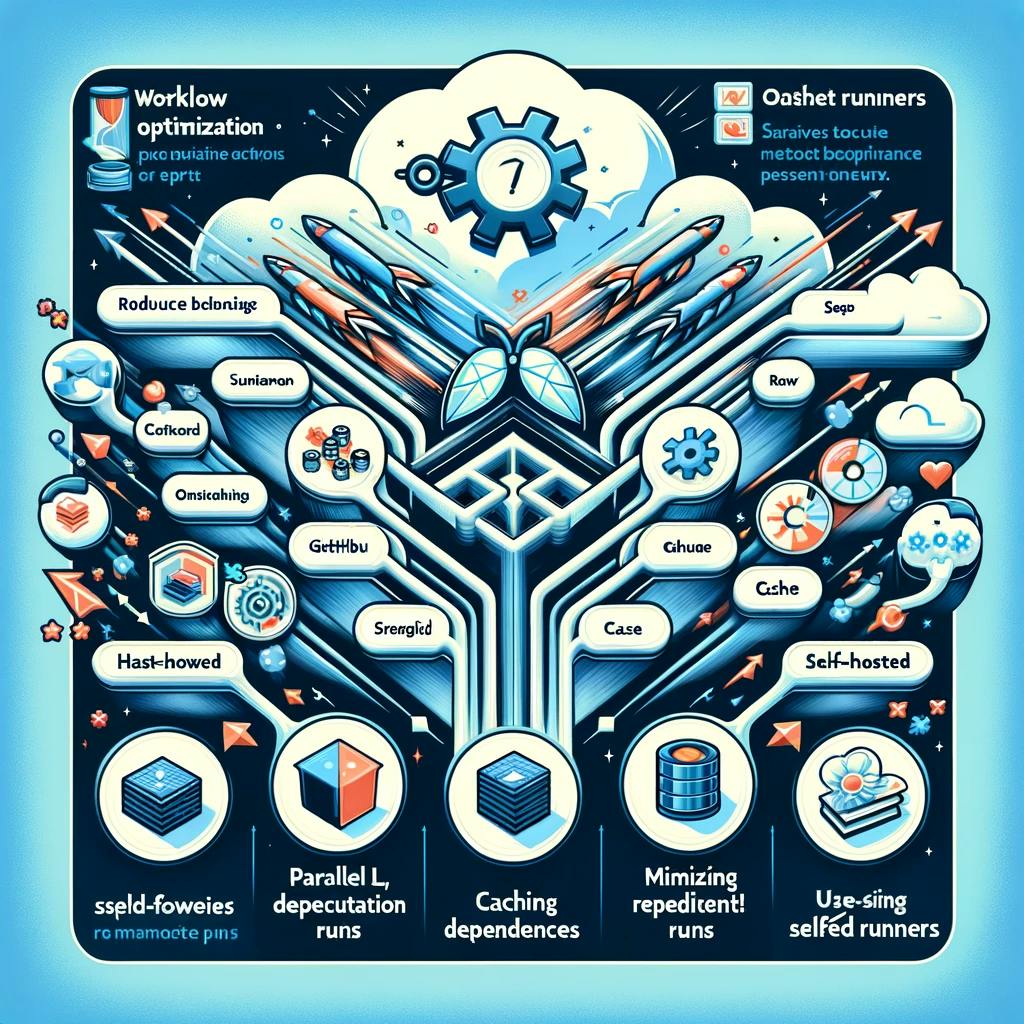
Optimizing your GitHub Actions workflows ensures they are efficient, cost-effective, and timely.
Parallelizing Jobs
Jobs in a GitHub Actions workflow run in parallel by default, but you can strategically organize jobs and use dependencies to optimize your workflow's execution time. For example:
jobs: job1: runs-on: ubuntu-latest steps: - uses: actions/checkout@v4 - run: echo "This is job 1" job2: needs: job1 runs-on: ubuntu-latest steps: - uses: actions/checkout@v4 - run: echo "This job runs after job 1"Minimizing Redundant Runs
Utilizing the
pathsandpaths-ignorefilters in your workflow triggers can help reduce unnecessary workflow runs, saving time and resources. For example:on: push: paths: - '**.js' - '**.jsx'This configuration ensures the workflow only triggers for changes to JavaScript files.
Advanced Job Dependency Management
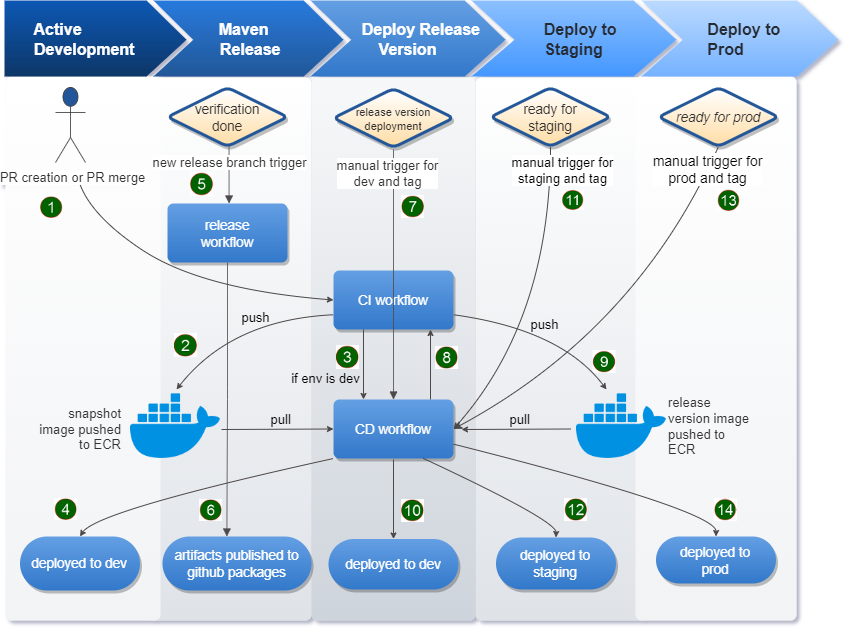
While simple dependencies can be managed with the needs keyword, complex workflows may require more sophisticated logic to manage job dependencies, especially when dealing with dynamic conditions or attempting to optimize workflow run times.
Conditional Job Execution
jobs: setup: runs-on: ubuntu-latest outputs: should-run-next: ${{ steps.condition-check.outputs.should-run }} steps: - id: condition-check run: echo "::set-output name=should-run::true" conditional-job: needs: setup if: ${{ needs.setup.outputs.should-run-next == 'true' }} runs-on: ubuntu-latest steps: - run: echo "This job runs conditionally based on the previous job's output."This workflow demonstrates using job outputs and conditional execution to control the flow of jobs based on the outcome or output of previous jobs. This method allows for more dynamic and flexible workflow designs.
Optimizing Cost and Performance

As you scale up your use of GitHub Actions, managing costs (for private repositories) and optimizing performance becomes crucial.
Reducing Workflow Run Times
Parallelize jobs wherever possible: Make sure jobs that can run in parallel do so, as this is one of the easiest ways to reduce overall workflow run times.
Cache dependencies: As demonstrated earlier, caching dependencies can significantly decrease job run times, especially for projects with large or numerous dependencies.
Use self-hosted runners for heavy workflows: For workflows that are resource-intensive or run very frequently, consider using self-hosted runners. This can be more cost-effective and also allows for customization of the computing environment.
Managing Workflow Concurrency
jobs: deploy: runs-on: ubuntu-latest concurrency: group: ${{ github.head_ref }} cancel-in-progress: true steps: - run: echo "Deploying application..."This example uses the
concurrencyfeature to ensure that only one instance of thedeployjob runs at a time per branch, canceling any in-progress runs of the same job when a new run is triggered. This feature can help manage costs by avoiding redundant runs and ensuring that resources are focused on the most recent commits.
Best Practices for GitHub Actions
Securely Manage Secrets
Always store sensitive information like passwords, tokens, and API keys in GitHub Secrets and reference them in your workflows to keep them secure.
This approach not only secures your data but also ensures that your workflows can be shared or made public without exposing sensitive information, maintaining the integrity and security of your systems.
Optimize Workflow Performance through Caching
Utilize caching for dependencies to significantly reduce build times and minimize resource consumption.
Note: Implement caching strategies wisely, focusing on dependencies that are stable and don't change often. This reduces the time spent downloading and installing packages, leading to faster workflow runs.
Minimize Unnecessary Workflow Runs
Use path filters (on push/pull request paths) and conditions (if: conditions) to prevent workflows from running unnecessarily.
This approach helps in conserving runner minutes, especially important for GitHub Actions' usage limits, and ensures that CI/CD processes are triggered only when meaningful changes are made, optimizing resource utilization.
Utilize Custom Actions for Reusability
Encapsulate repetitive tasks into custom actions. This DRY (Don't Repeat Yourself) principle makes workflows more maintainable and easier to understand.
By abstracting complex or repetitive tasks, you reduce the likelihood of errors, simplify updates, and make it easier for other team members to contribute to or use the workflows.
Regularly Review and Update Actions and Dependencies
Keep all actions and dependencies within your workflows up to date to avoid security vulnerabilities and ensure compatibility.
Regular maintenance and updates help in catching potential security issues early and leveraging improvements and bug fixes in the actions and tools you depend on.
Debugging Workflows Effectively
Utilize the
actions/checkout@v4action for a consistent setup and insert debug statements (e.g.,run: echo "Debug info: ${{ toJson(github) }}") to get insights into the workflow's execution context.These practices allow for effective identification and resolution of issues, ensuring that workflows are robust and less prone to errors.
Continuous Improvement
Regularly review your workflows for opportunities to apply new best practices, refactor for efficiency, and adapt to changes in your development process.
Stay informed about new features and capabilities in GitHub Actions to continuously improve your CI/CD pipelines.
Continuous Learning and Community Engagement
The GitHub Actions ecosystem is vibrant and continuously evolving. Staying engaged with the community and up-to-date with the latest developments can enhance your workflows and bring new opportunities for automation.
Follow GitHub's Changelog and Blog
GitHub frequently updates its features and publishes guides and best practices. The GitHub Changelog and GitHub Blog are excellent resources.
Engage with the Community
The GitHub Community Forum and Stack Overflow are platforms where you can ask questions, share insights, and learn from other GitHub Actions users.
Explore Marketplace Actions
The GitHub Marketplace hosts a wide range of actions developed by the community. Exploring these can inspire new workflows and save time by reusing existing solutions.
Conclusion
In conclusion, GitHub Actions represents a powerful, flexible tool for automating software development workflows, enabling developers and teams to streamline their CI/CD pipelines with precision and efficiency. By leveraging the core concepts of workflows, events, jobs, steps, and actions within GitHub's ecosystem, organizations can achieve rapid, consistent deployment cycles and maintain high standards of quality and security. Through practical examples, from setting up basic workflows to integrating with cloud services and optimizing performance, this guide aims to provide a solid foundation for harnessing the full potential of GitHub Actions. As the landscape of software development continues to evolve, embracing automation and continuous integration/continuous deployment practices with GitHub Actions will undoubtedly be a cornerstone of successful, agile software delivery.

Thank you for reading this Blog. Hope you learned something new today! If you found this blog helpful, please like, share, and follow me for more blog posts like this in the future.
If you have some suggestions I am happy to learn with you.
I would love to connect with you on LinkedIn
Meet you in the next blog....till then Stay Safe ➕ Stay Healthy
#HappyLearning #devops #GitHubActions #CICD #Automation #SoftwareDevelopment #CloudIntegration #DeveloperTools #ContinuousIntegration #ContinuousDeployment #TechCommunity #Programming #Coding #WorkflowAutomation #TechInnovation #BuildTestDeploy
